Overview
This support article describes how to update your saved IMAP/POP email account password in Microsoft Outlook 2013 and newer.
You may need to do this if you have recently changed your email account password.
Instructions
- Open Outlook and click on File.
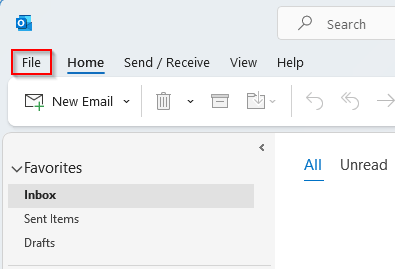
- Next click Info, Account Settings then click Manage Profiles:
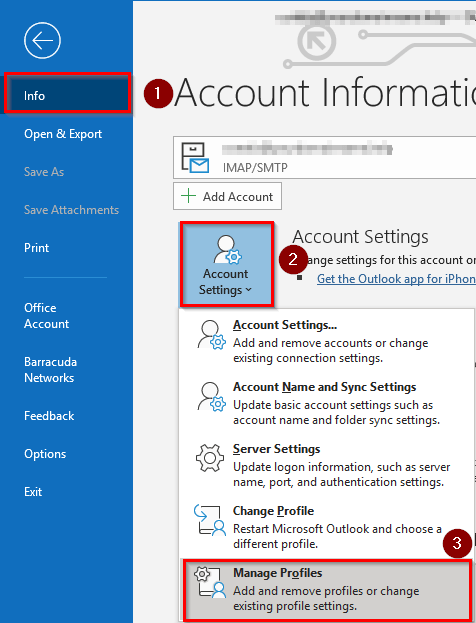
If you do not see the Manage Profiles option, you may need to quit out of Outlook then proceed to Windows Start Menu -> Search for & open Control Panel, then click Mail (may say “Microsoft Outlook” next to it). - Click on Email Accounts…

- Select the email account then click Change:

- Under Logon Information in the Password field, delete all ********** and then enter the new updated password, then click Next.

- Outlook will test the new password and settings – you will receive two green ticks if successful.

- Click Finish to save.
