Overview
This article will detail the process of setting an Office 365 Mailbox on an iPhone.
Instructions
1. Open the Settings App.

2. Depending on your version of iOS, select the relevant option;
– iOS 14: Mail -> Accounts
– iOS 13 & iOS 12: Passwords & Accounts
– iOS 11: Accounts & Passwords
– iOS 10: Mail
– iOS 9 & Earlier: Mail, Contacts, Calendars

3. Select Add Account.

4. Select Microsoft Exchange.

5. Enter your Email Address and a Description. Then select Next.
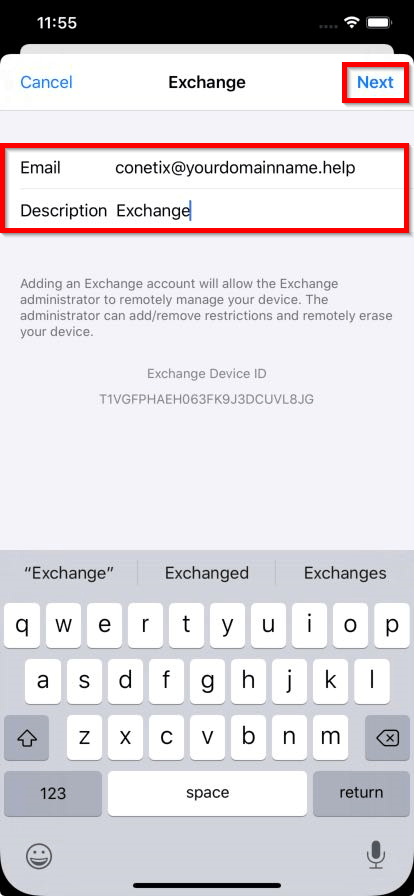
6. When prompted, select Sign In.

7. Enter your Password for the Account and select Sign in.
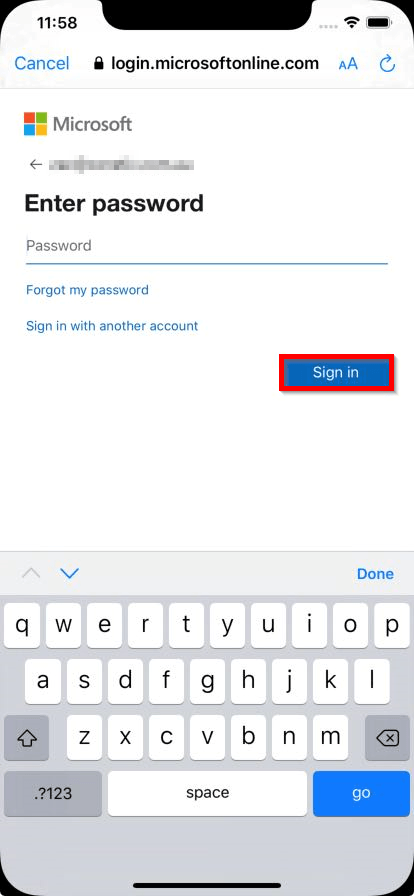
8. Select the services you wish to allocate to the email address. Then select Save.
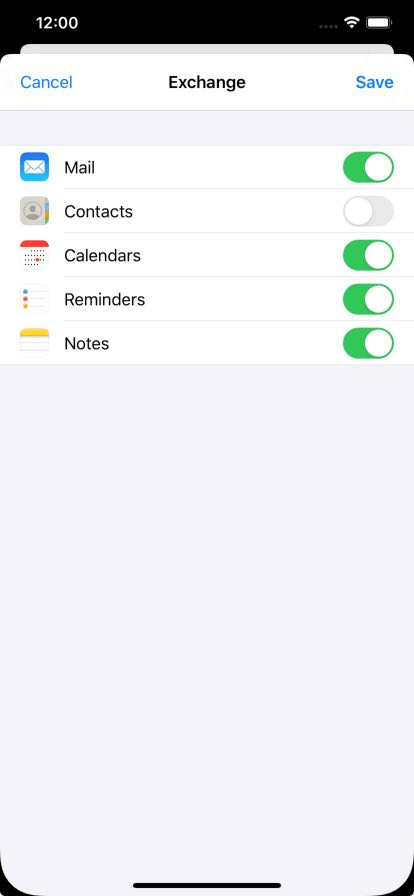
You have successfully setup your Office 365 Account on the iPhone Mail App.
You will be able to see the Account under the Passwords & Accounts Setting in the Settings App.

